Save time by creating saved searches in the Property Control Center for the specific properties you are looking for. We’ll send you email notifications when new properties matching your searches are listed. Click on the links below to jump to the relevant answer.
How do I create saved searches in the Property Control Center?
Navigate to www.land.com and log in using the “Sign In” link in the upper, right-hand corner using your seller email and password.
After being re-directed to your seller dashboard, navigate to “Search” and from the dropdown click “All Properties”
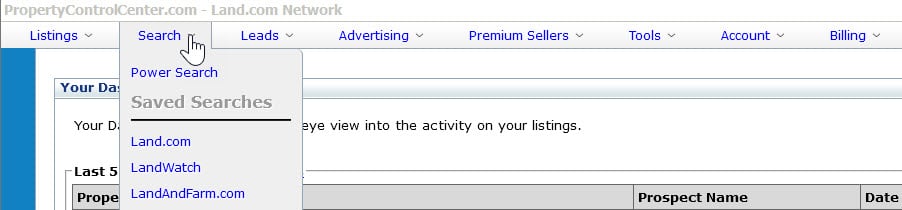
From the next page containing the search form and criteria you will enter in details such as the property types, location, price or price per acre, keywords, home details, etc. as illustrated in the below image:

After verifying your search criteria click the “Search Properties” button at the bottom of the form to review listings that match your search filters.
After doing so, you will be presented with a search results page from which you can click “Save Search” atop the results:
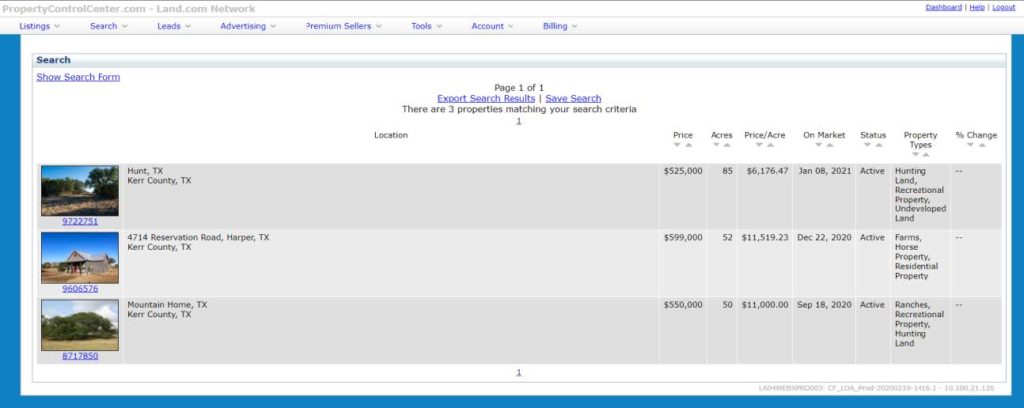
After clicking “Save Search” you will be prompted to name the search, enter an optional description, an select the frequency at which you would like to receive email notices when new properties meeting your criteria are listed with us. You can receive emails as daily digests or instant notifications when properties go live. Once you have filled the form in, click “Save Search” again to save it to your account.
How do I view and edit my saved searches?
Navigate to www.land.com and log in using the “Sign In” link in the upper, right-hand corner using your seller email and password.
After being re-directed to your seller dashboard, navigate to “Search” and from the dropdown click “Land.com” under the “Saved Searches” section of that menu.
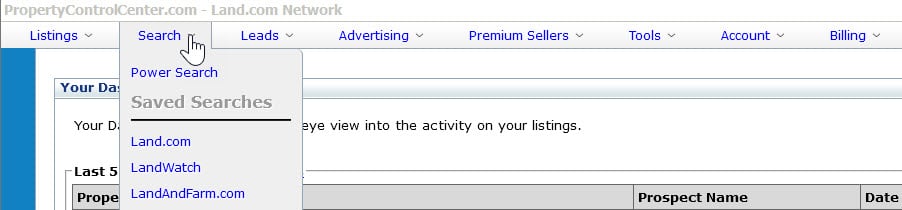
From here, you will be presented a window from which you can run the saved search (view the search results), view the search results on Land.com (as a buyer might see them), edit the name, description, or email frequency of the saved search, or delete it entirely.

